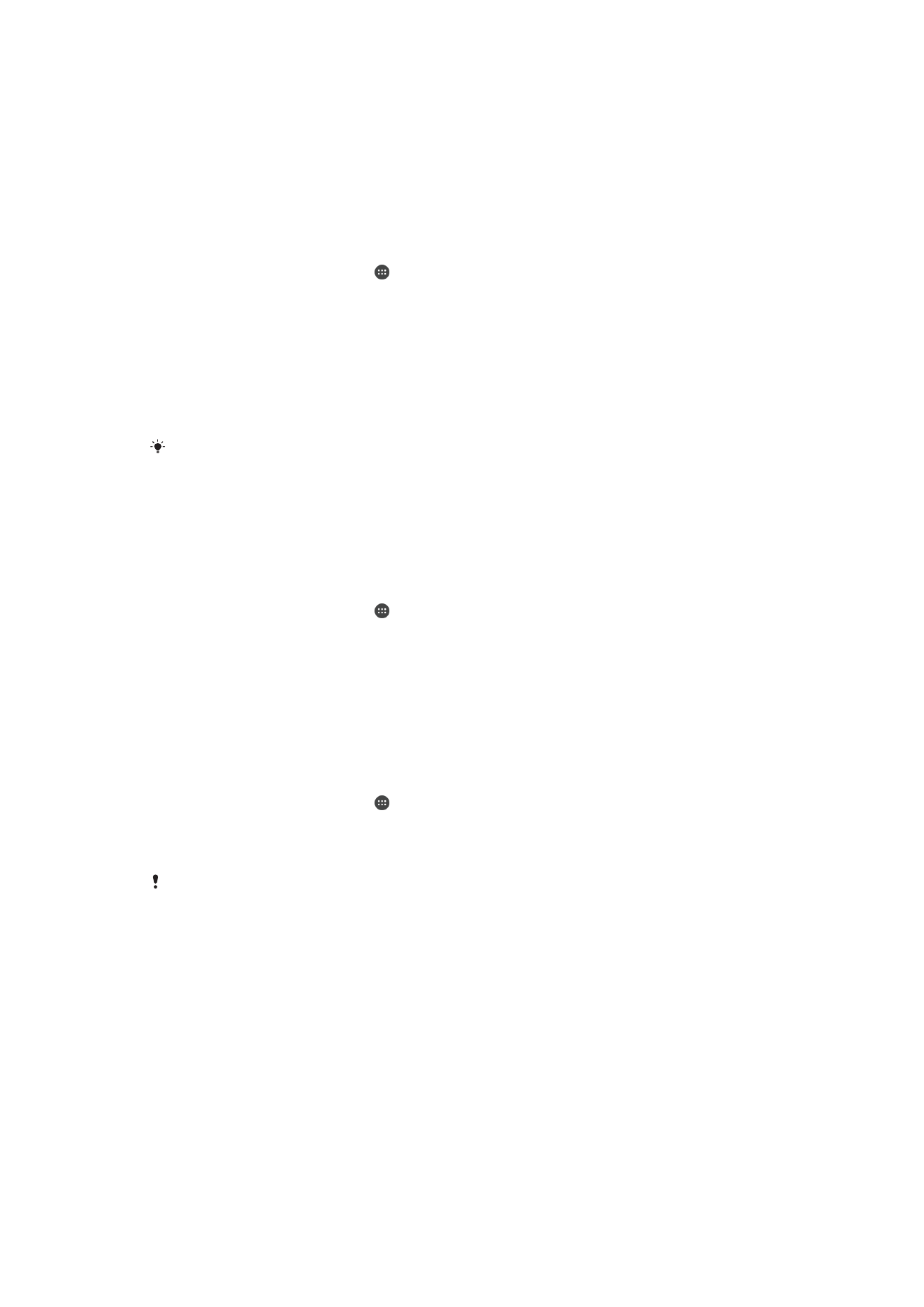
Magnification Gesture
Magnification gesture allows you to zoom in to parts of the screen by tapping an area of
the touchscreen three times in succession.
To Enable or Disable Magnification Gesture
1
From your
Home screen, tap .
2
Find and tap
Settings > Accessibility > Magnification gesture.
3
Tap the slider under
Magnification gesture.
To Magnify an Area and Pan Across the Screen
1
Make sure
Magnification gesture is enabled.
2
To temporarily magnify an area, tap it three times.
3
Move the area by dragging it with two or more fingers.
4
To exit zoom mode, tap the area three times again.
With certain applications, you can also zoom in or out by pinching an area.