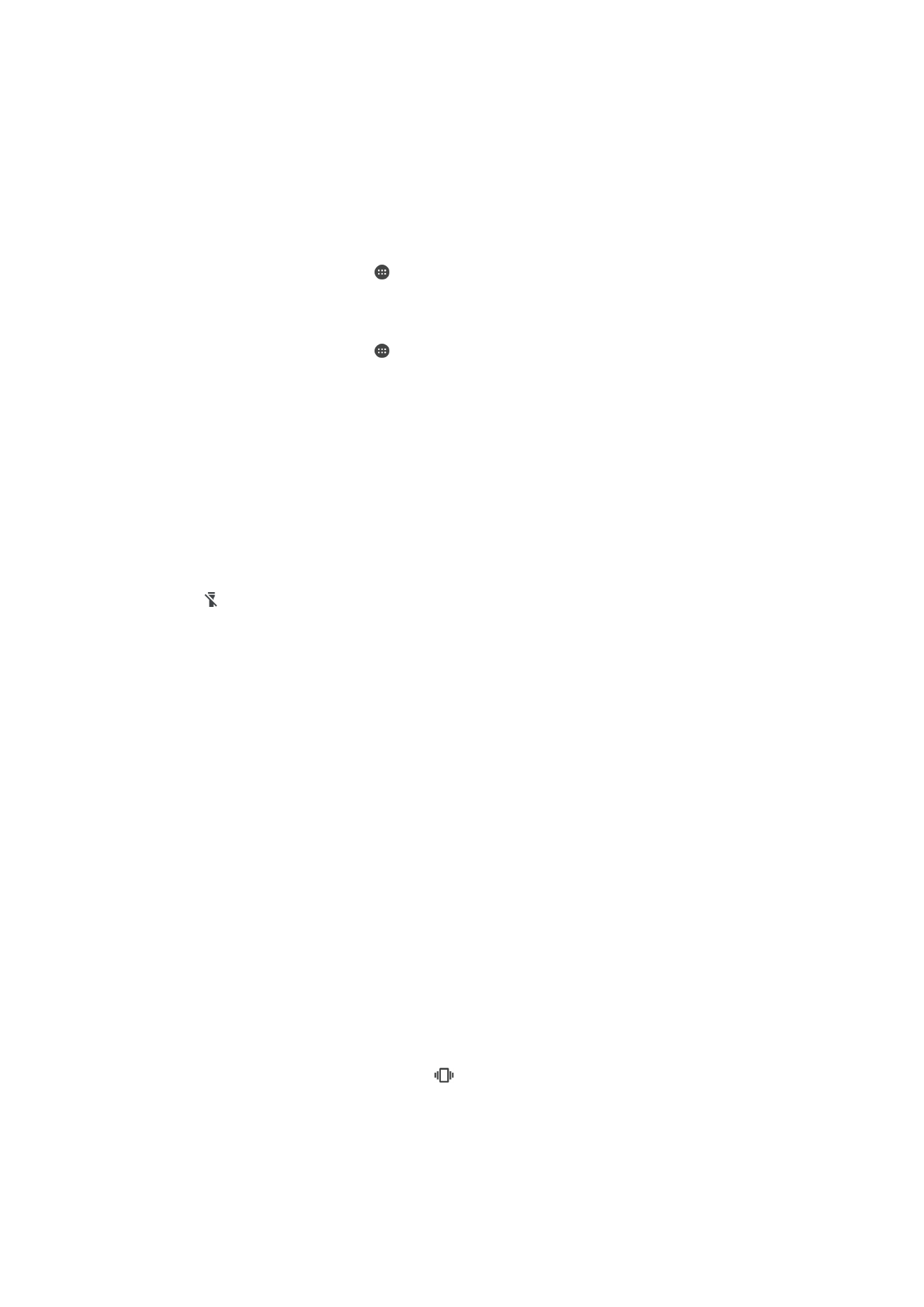
Accessing settings
View and change settings for your device from the Settings menu. The Settings menu is
accessible from both the Application screen and the Quick settings panel.
To Open the Device Settings Menu from the Application Screen
1
From your
Home screen, tap .
2
Find and tap
Settings.
To View Information About Your Device
1
From your
Home screen, tap .
2
Find and tap
Settings > About phone.
To Activate the Screen Using Tap to Wake Up Mode
1
From your
Home screen, tap Settings > Display, then tap the Tap to wake up
slider to enable the function.
2
While the screen is in sleep mode, double-tap it to wake it up.
To Access the Quick Settings Panel
•
Drag the status bar downward using two fingers.
To Turn On the Flashlight
1
Drag the status bar downward using two fingers.
2
Tap .
To Select Which Settings to Display on the Quick Settings Panel
1
Using two fingers, drag the status bar fully downward, then tap
Edit.
2
In the section at the bottom of the screen, touch and hold the icon for the quick
setting that you want to add, then drag and drop it into the upper part of the
screen.
To rearrange the Quick settings panel
1
Using two fingers, drag the status bar downwards, then tap
Edit.
2
Touch and hold an icon, then move it to the desired position.