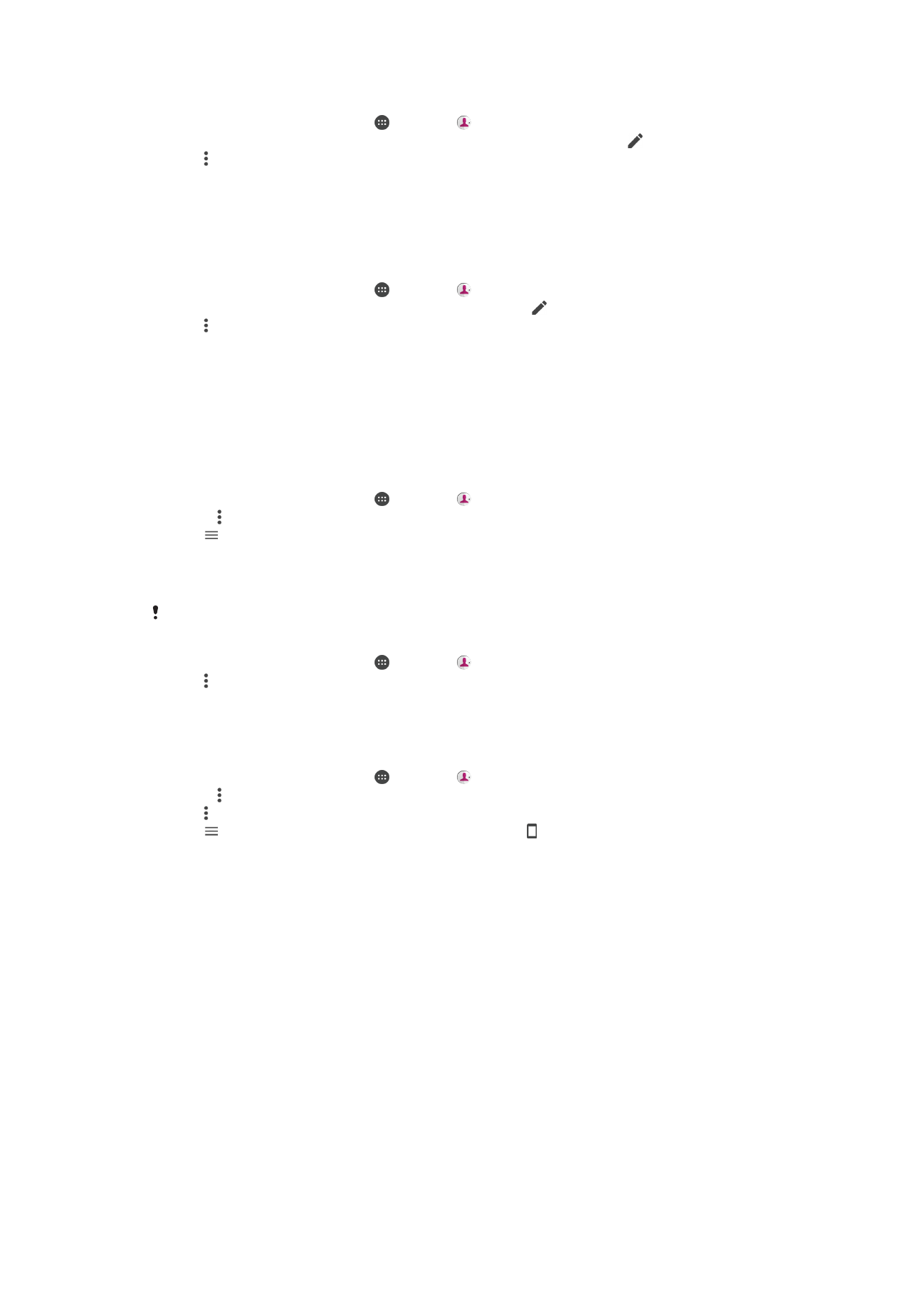
Backing up Contacts
You can use internal storage, a memory card, or a SIM card to back up contacts. See
Transferring contacts
on page 77 for more information about how to restore contacts to
your device.
To Export All Contacts to a Memory Card
1
From your
Home screen, tap , then tap .
2
Press , then tap
Import/export > Export to SD card or internal storage (.vcf file).
3
Tap >
SD card.
4
Tap
Save.
To Export Contacts to a SIM Card
When you export contacts to a SIM card, not all information may get exported. This is due to
memory limitations on SIM cards.
1
From your
Home screen, tap , then tap .
2
Tap >
Import/export.
3
Tap
Export to SIM card.
4
Tap
OK.
To Export All Contacts to Internal Storage
1
From your
Home screen, tap , then tap .
2
Press , then tap
Import/export > Export to SD card or internal storage (.vcf file).
3
Tap >
Show internal storage.
4
Tap , then tap your device’s model number beside .
5
Select a destination folder or simply tap
SAVE.
80
This is an internet version of this publication. © Print only for private use.